Get started with Go!Chat
Once active, Go!Chat will be available from the side bar item “Inbox” under the “Go!Chat” section. The inbox works like a regular email inbox, with a list of conversations (called threads) and a conversation view containing messages. You will find on the image below the threads on the second left bar, and the messages view on the right.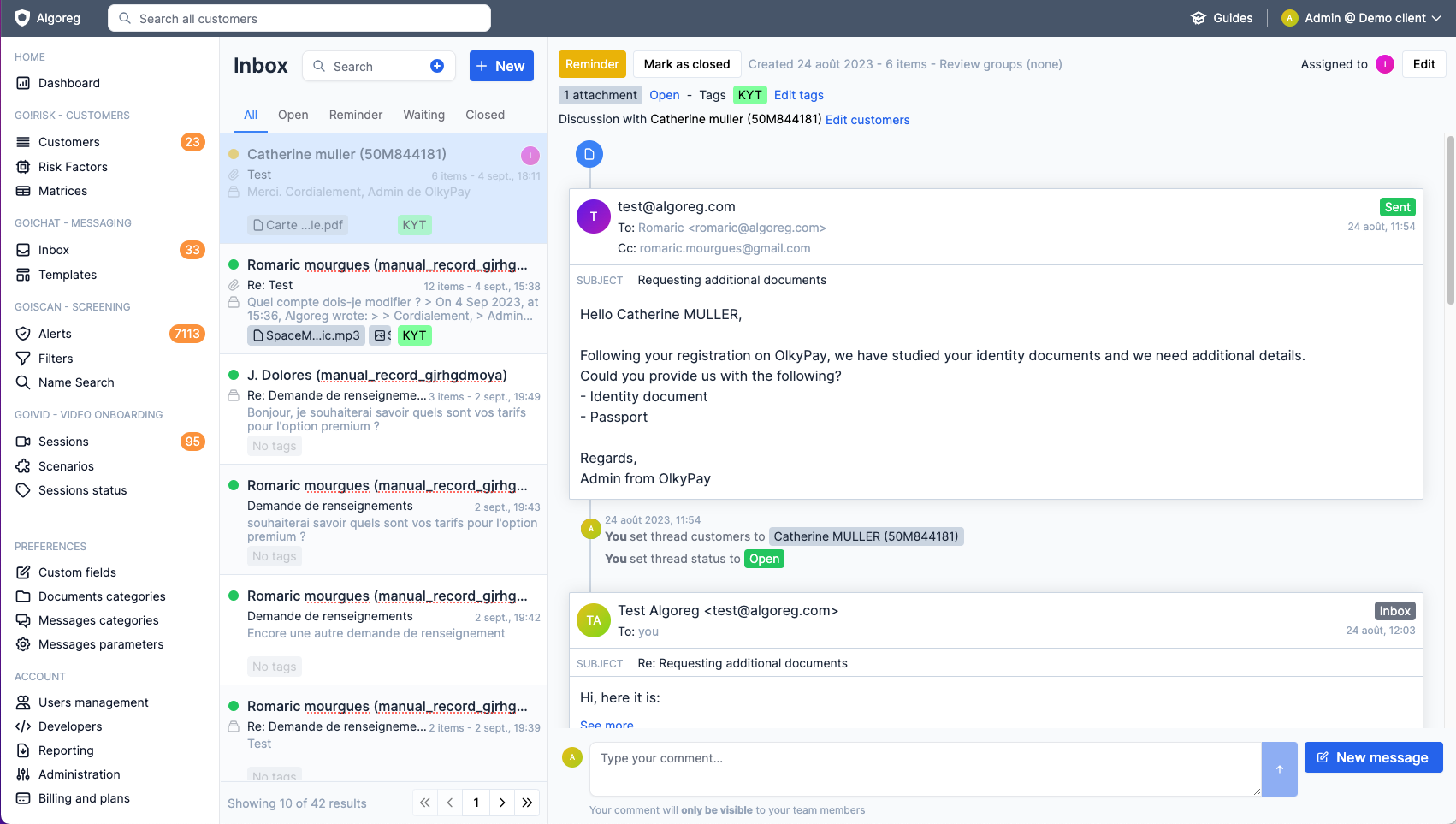
Accessing Go!Chat
As mentioned above, Go!Chat is available from the side bar item “Inbox” under the “Go!Chat” section. You can also access the threads of a specific customers from Go!Scan alerts or the customer details page. Click on the top right menu, then “Customer Inbox”. On this view, only threads related to the currently active customer will be shown.General conception
Customers vs contacts
A customer is a person or a company as used everywhere in Algoreg. But a customer can have multiple contacts. Also a same contact can be linked to multiple customers. For this reason, each thread is attached first to one or many customers, then the following messages will be attached to a contact included in one of this customers. A message cannot be sent to a contact not present in the customers of the thread. But the customers of a thread can be changed at any time in the thread edition page.Thread status
Go!Chat works like a support ticketing system. Each thread has a status that can be:- Open: the thread is open and waiting for a reply from an agent
- Waiting: the thread is waiting for a reply from the customer
- Reminder: the thread is waiting for a reply from the customer, and a reminder will be sent
- Closed: the thread is closed and cannot be replied to
open -> reminder (1) -(send a reminder after 3 days)-> reminder (2) -(send a reminder after 3 days)-> waiting -(wait 3 days)-> open.
This put the thread in a waiting state for 9 days, and then reopen it if no reply is received.
About threads
Threads filtering
Threads are always sorted by last updated first. You can filter the threads by status, keywords, and more. The full list is available using the ”+” button next to “Search”. It will open a new advanced search section.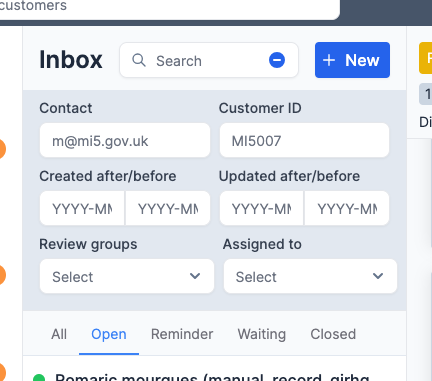
Thread card
The thread card let you know the state of the thread, obtain some information about the latest message, who is assigned to it etc. On the image below you can spot this items:| Item | Description |
|---|---|
| Green dot | Thread status, green for open, red for closed, yellow for the other states |
| Attachment icon | The thread contains at least one attachment |
| Multiple messages icon | The thread contains more than one message |
| ”Catherine Muller” | The name of the contact and its external ID, if any |
| Avatar “(I)“ | The avatar of the agent assigned to the thread |
| ”7 items” | The number of items in the thread (messages, attachments, etc.) |
| “14:04” | The time of the last message |
| ”Documents supplémentaires” | The subject and content of the last message |
| ”Carte …le.pdf” | Names of the attachments in the thread |
| ”KYT” | List of categories of the thread |
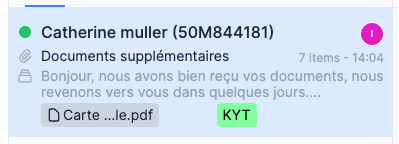
Messages view
When a thread is selected, the messages view will aggregate different information chronologically.- The messages themselves
- The thread updates (assignee, tags, customers, status, etc.)
- The agents comments
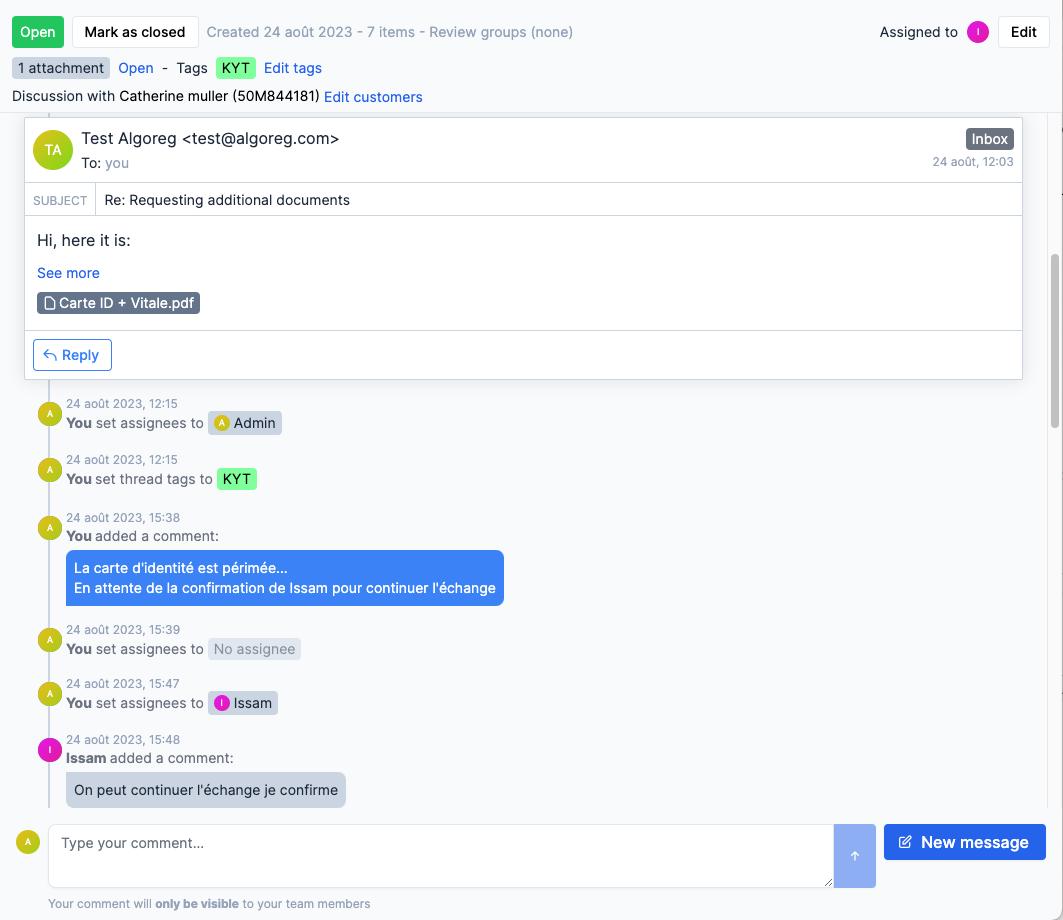
Header
The header of the messages view let you view and update the thread status, assignee, tags and customers.Feed
In the feed you have two options:- add a comment to share with other agents by using the main text bar at the bottom of the feed,
- or create a new message by using the “New message” button.
Messages and templates
Read more about messages and templates
API and integration
As for any other Algoreg products, you can communicate with the system using our APIs. If you want to integrate Go!Chat directly inside your product under a “support” section, you can use our end-user widget.Go!Chat APIs
Read more about Go!Chat APIs
Go!Chat End-User widget
End-user widget

