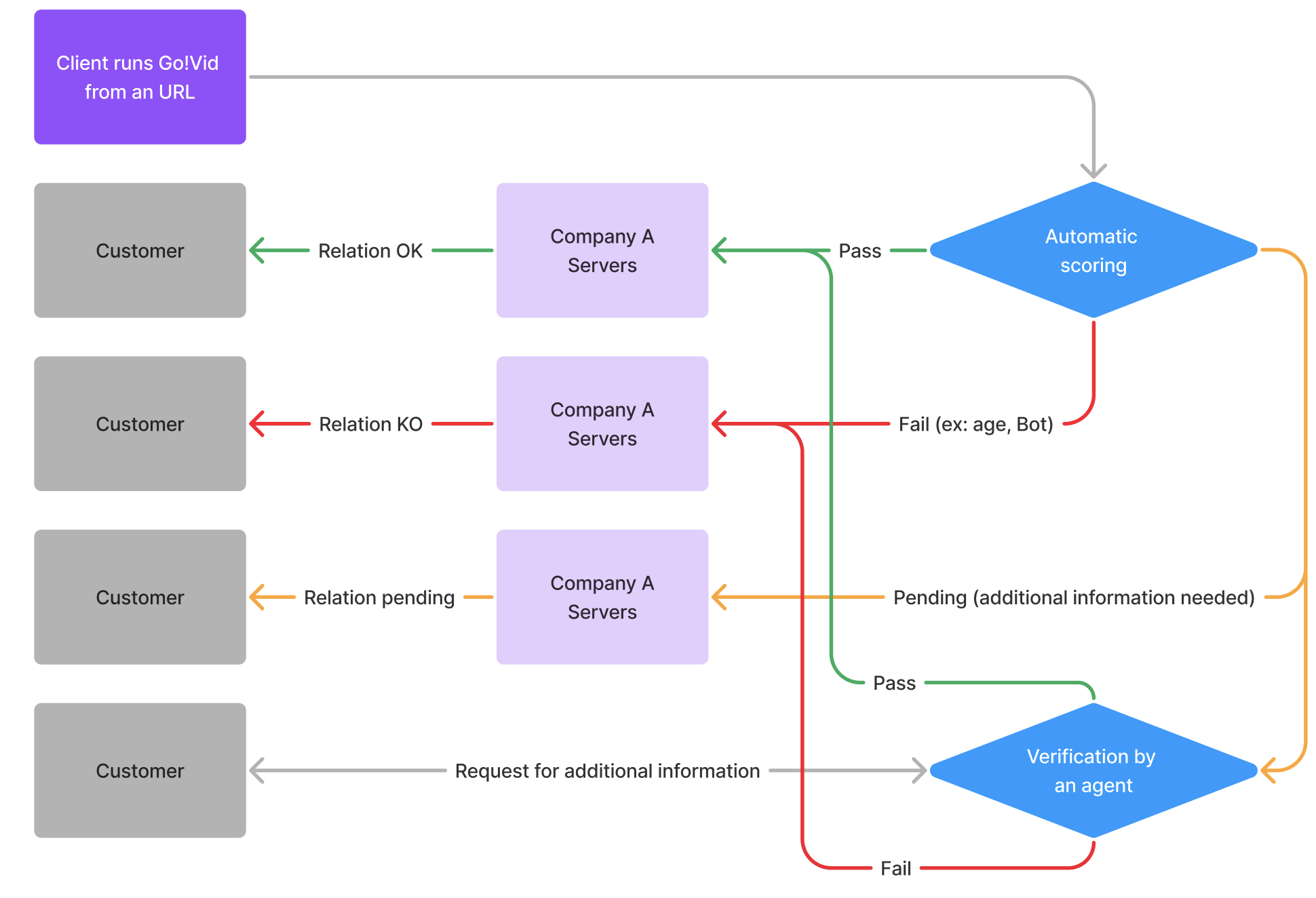- Identity verification: an identity document needs to be scanned and will be analyzed via authenticity controls and will return a score
- Face match: if available, the identity document face will be compared to the video onboarding face and scored. Additional controls are done to detect abnormal face emotions or person of interest (PEP, SIP, …).
- Data verification and information request: the answer will be compared to known information or to pre-defined list of accepted answers.
- Document upload: a document (proof of address for example) needs to be uploaded from our client’s customer device or a picture of the document needs to be taken using the camera.
- Antibot verification: our client’s customer needs to read numbers that appear on the screen, to make sure he/she is not a robot.
Description and definitions
As mentionned above, each finished session is given a score that is computed depending on the scenario configuration. Go!Vid also provides a set of features to review sessions and define their status using labels. These labels can be automatically or manually set. In the following document the merchant will be the integrator of the solution.Session labels
How it works
Any scenario is configured with:- a list of available labels to set once a session ends. Each of these labels can be used by Go!Vid automatically at the end of a session or only manually.
- a session score threshold to determine if the session state is negative, positive or neutral.
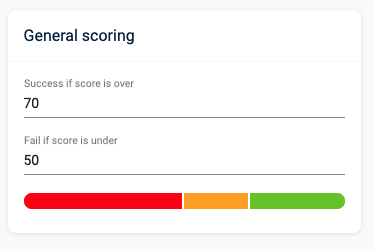 A session label can be changed anytime in the future by an authorized agent.
Any change of label triggers a server event sent to the merchant server.
A session label can be changed anytime in the future by an authorized agent.
Any change of label triggers a server event sent to the merchant server.
Example
Let’s use this set of labels: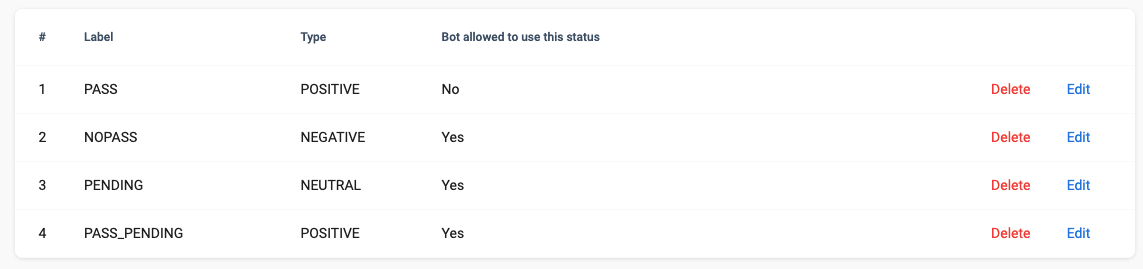 In this example, the algorithm is allowed to set three labels by itself: “NOPASS”, “PENDING” and “PASS_PENDING”. But only a human agent can give the final approbation for the “PASS” label.
In this example, the algorithm is allowed to set three labels by itself: “NOPASS”, “PENDING” and “PASS_PENDING”. But only a human agent can give the final approbation for the “PASS” label.
Integration example
See our integration guide for a more complete tutorial.
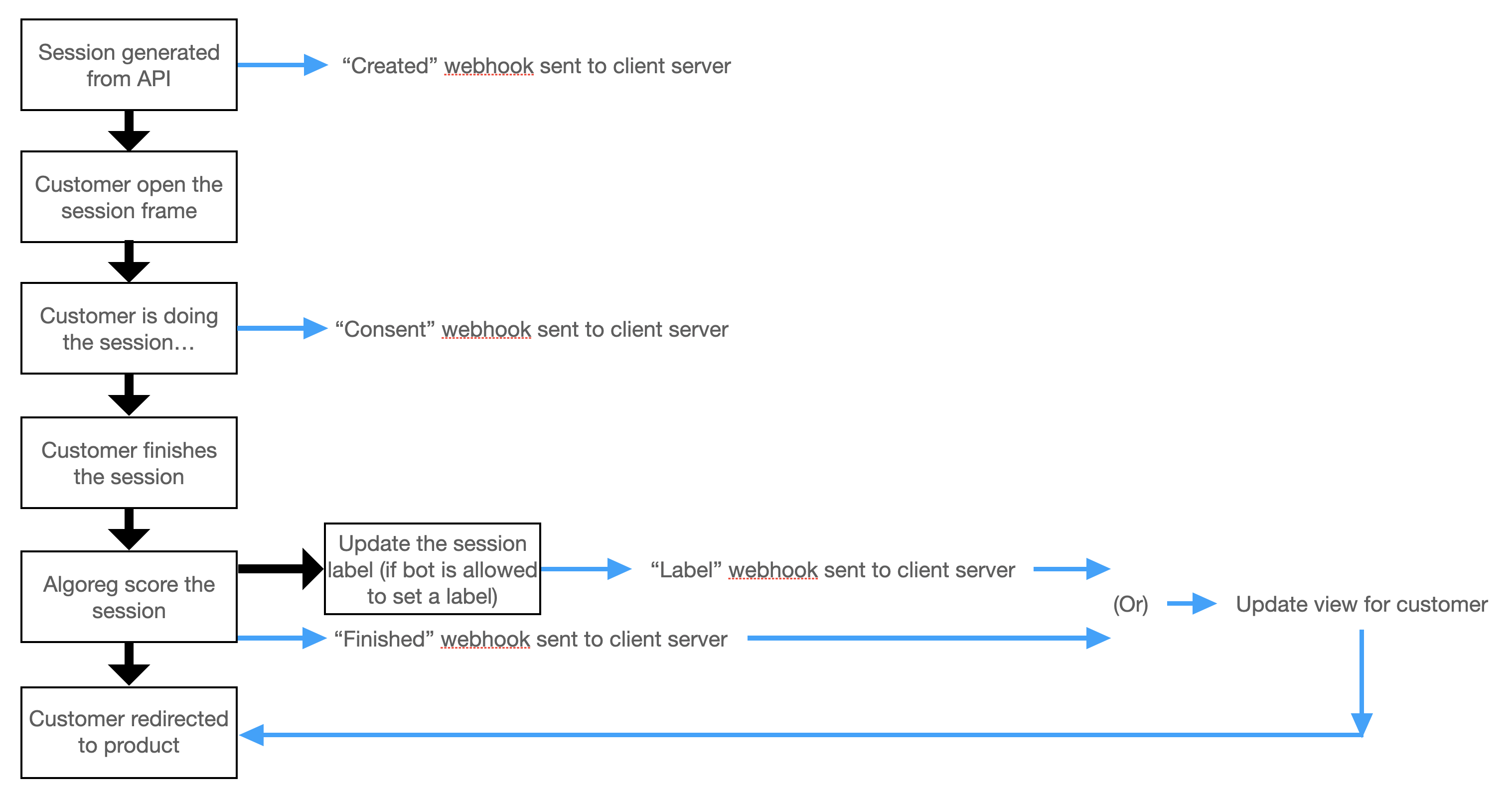 Note: The label can be updated automatically by the robot, or after some delay it can be updated by a human agent, see previous section about labels.
Note: To determine if a customer session was successful or not, the session final label should be used preferably over the score itself.
You can read our integration documentation here.
Note: The label can be updated automatically by the robot, or after some delay it can be updated by a human agent, see previous section about labels.
Note: To determine if a customer session was successful or not, the session final label should be used preferably over the score itself.
You can read our integration documentation here.
Onboarding link generation
To generate an onboarding link, you must first define an onboarding scenario and its several translations. Then for each new customer to onboard, you will request an onboarding link using our dedicated endpoint. Depending on the onboarding scenario, you must provide the customer information for the link generation. This information includes: first name, last name, birth date, nationality, address, and phone number. You can also add additional custom data.
Label change web-hooks flux
In this schema, we emphasis that the label change can come from an automatic scoring or a human verification depending on your setup. As described in the labels section, multiple labels can be defined for each of the categories “POSITIVE”, “NEUTRAL” and “NEGATIVE” (here represented by “Pass”, “Pending” and “Fail”).